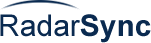Software Updates & Downloads
Discover more software you'll love!
Search or browse to find programs, get recommendations, or
find out what people with similar interests are using.
See something you like? Click to download it, or save it in a Pack!
Note: As of May 13, 2013 these pages are no longer being updated with new versions.
Before you continue, run a free scan for out of date software.
Outdated software can contain vulnerabilities that put
your system at risk!
- [Results 1–13 of 13]
Driver Update Directory
-
Title
 Vendor/Packer
Vendor/Packer -
-
Gadwin PrintScreen captures the contents of the screen with a single keystroke. The captured screen can then be sent to the printer, or saved to disk as a file in 6 different graphics file formats.
Gadwin PrintScreen can capture the entire Windows screen, the active window, or a specified area, when the hot key is pressed. The hot key defaults to the PrintScreen key, but users may also define other keys to initiate a capture. Gadwin PrintScreen allows you to e-mail the captured images to recipients of your choice. Gadwin PrintScreen Professional combines the power of a first-class screen capture application with an advanced image editing and annotation utility - wrapped into one easy-to-use tool.
Download...
-
-
Is Jing a product? Not exactly. Is Jing a “beta� Well, it’s not exactly that either. Jing is a concept that we’re evaluating to see if it can improve everyday conversations. Determining if Jing will be a product is what we are trying to do by gathering feedback from people like you. We think it’s a great way to improve daily conversations via email, IM chats and blog posts.
Download...
-
-
Capture anything you see on the screen. Edit and combine those captures. Share them via your favorite applications. Organize and find them again later. The more you use Snagit, the more ways youll find to use it! Want to get a laugh? Add a speech balloon to that photo of your cat and fire it off in an instant message. Need to make an impression at work? Capture that sales chart and point out important details with a sleek-looking arrow. Snagit can turn a simple screenshot into a powerful information graphic. Snagit is versatile, yet surprisingly simple.
Download...
-
-
A powerful, lightweight, yet full-featured screen capture tool that allows you to easily capture and annotate anything on the screen including windows, objects, menus, full screen, rectangular/freehand regions and even scrolling windows/web pages.
Download...
-
-
Screenshot Captor is a program for taking screenshots on your computer. Its different from other screenshot utilis in several notable ways. Optimized for taking lots of screenshots with minimal intervention.
Download...
-
-
WinSnap is a small enhancement utility for taking and editing screenshots. It can easily capture windows of non-rectangular form with the background of your choice, automatically perform simple canvas transformations and coloring effects, add professional smoothing shadows in Photoshop style and more. Also, WinSnap supports variety of image formats and provides advanced auto-save features.
* Easy makes screenshots of windows with rounded corners
* WinSnap saves info about window form and adds real smoothing shadows!
* Unique Application mode allows you to capture all visible windows of the foreground application with one click.
* Basic coloring effects and canvas transformations.
* Advanced auto-save and auto-copy options.
* Usual keyboard and mouse control (Print Screen replacement).
* Make all this work with one 100-kb application - smaller than Paint!
Download...
-
-
Revolutionary screenshot tool optimized for productivity. Save a screenshot or a part of the screen to a file within a second. Apply text and shapes to the screenshot. Offers capture of window, region or full screenshot. Supports several image formats.
Download...
-
-
ZScreen is an open-source screen capture program that allows for region/window/full-screen screenshots. It can upload screenshots and put the URL in your clipboard in a single keystroke. It supports automatic custom naming conventions with variables. It can also interface with image editing software. It is a .NET 3.5 (C#) program hosted on code.google.com. It is developed by BrandonZ (inf1ni), McoreD, and Jaex.
Download...
-
-
Power Spy software lets you know EXACTLY what others do on your PC while you are away. It allow you to secretly monitor and record all activities on your computer, and this is completely legal. Such monitoring is so stealthily that the user won't know its existence. Power Spy records keystrokes, websites visited, windows opened, applications run, MSN Messenger, ICQ, AIM, Yahoo! Messenger
Download...
-
-
Firefox extension: Screengrab! saves webpages as images... It will capture what you can see in the window, the entire page, just a selection, a particular frame... basically it saves webpages as images - either to a file, or to the clipboard.
Download...
-
-
Capture anything you see on the screen. Edit and combine those captures. Share them via your favorite applications. Organize and find them again later. The more you use Snagit, the more ways youll find to use it! Want to get a laugh? Add a speech balloon to that photo of your cat and fire it off in an instant message. Need to make an impression at work? Capture that sales chart and point out important details with a sleek-looking arrow. Snagit can turn a simple screenshot into a powerful information graphic. Snagit is versatile, yet surprisingly simple.
Download...
-
-
A small tool to constantly capture the current screen of a 71xx, 72xx, 8xxx Blackberry and display or record it on the PC.
Requirements:
It relies on the original Javaloader.exe from RIM.
(JavaLoader.exe is available on the BlackBerry homepage in the developers section as part of the JDE components 4.x)
A BlackBerry OS version of v4.0.2 or higher is required.
The Blackberry Desktop Manager or Device Manager has to be installed on the PC.
The Blackberry needs to be connected via USB.
If you have content protection enabled, screenshots of a locked screen will not work.
The multimedia area (cam, videos) of devices since the PEARL cannot be captured.
Usage:
The [Play/Stop] button starts or stops the display.
Adjust the capture speed with the slider (slow ~2s, normal ~1s, fast ~0.5s)
The [1:1]; [1:2] and [1:3] buttons will scale the screen capture. (if the PC screen is big enough)
The window can be resized to any size, however the scale will always be a multiplier of 10 to avoid picture distortion.
A double-click on the screen capture will toggle the [Play/Stop] button.
When the screen capture is running, you can click the round [Record] button next to the [Play/Stop] button to record what you see to an AVI file. First you need to enter a name for your AVI file. Existing files with the same name will be overwritten!. Then you have to select a compression method. The available options depend on the installed codecs on your PC.
The [Pause] button will pause the screen captures. This is useful while recording if you do not want to show certain steps. Press [Pause] again to resume capturing/recording.
A left-double-click will toogle the [Pause] function as well.
While in pause mode:
-press the [S] key to do a single screenshot, but stay in pause mode
-a single left-click on the screen capture works like the [S] key
while recording and in pause mode:
-press the [S] key to do a single screenshot and add it to the recording
-press the [R] key to add the currently shown picture once more to the avi file
The checkbox enables or disables the live copy to clipboard feature.
The orange LED next to the first scale button flashes during each screen capture. Avoid clicking the trackwheel of your BlackBerry while the LED is on to get a smoother experience.
Press [!] to check for online updates so you never miss the latest version.
I guess you have figured out the [?] button already :-)
Keyboard shortcuts:
[Enter] toggles the [Play/Stop] button
[Space] toggles the [Pause] button
[S] takes one screenshot when in pause mode
[R] adds another frame to the avi when in pause mode
[F1] is the same like the [?] button
[F6] is the same like the [!] button
[Esc] stands for cancel or exit
Security:
BBScreenstream remembers the passwords for up to 4 BlackBerry devices and stores them encrypted in the ini file. You can disable this feature by setting the "rememberPassword = 1" parameter to "rememberPassword = 0". When enabled a small lock icon appears on the top right corner after program start.
Declaration:
This program is provided as is without any warranty or support.
It is free to use for anyone - Use it at your own risk.
The author can not be held responsible for any damage that might be related with it.
The links evantually used in this program have been thoroughly evaluated, however they don't reflect necessarily the author's opinion.
The author guarantees it has been coded free of any malware and does not collect or submit any data.
The password is never stored on any media and only remains in memory as long as the program is active.
The built-in update function simply downloads a text file to see if a newer version is available.
Do not use this program for any illegal purpose!
You can share this program with others. Modifications are not allowed. US export restrictions apply.
Download...
-
-
About:
A small tool to capture the current screen of a 7xxx, 8xxx, 9xxx Blackberry. This is useful to e.g. create documentation.
Requirements:
It relies on the original Javaloader.exe from RIM.
(JavaLoader.exe is available on the Blackberry homepage in the developers section as part of the JDE components 4.x)
A Blackberry OS version of v4.0.2 or higher is required.
The Blackberry Desktop Manager or Device Manager has to be installed on the PC.
The Blackberry needs to be connected via USB.
If you have content protection enabled, screenshots of a locked screen will not work.
The multimedia area (cam, videos) of devices since the PEARL cannot be captured.
Usage:
Use the [...] button next to the "Folder:" drop down menu to select where your screenshots will be stored.
A history list of up to 16 folders is kept.
Type a name for your screenshot(s) in the field named "Filename:"
If you select "enable auto-numbering", each screenshot will be consecutively numbered with numbers in square brackets.
Select a file format from the ".bmp | .jpg | .png" drop down menu next to the filename field.
Select a value from the "xyz%" drop down menu to resize the screenshot to the chosen percentage of the original.
Select the thickness of the frame around your screenshot with the "Frame:" drop down menu. Use "0" for no border.
Click on the color field to select or define custom frame colors.
Drag the slider to control the frame shading effect.
[CTRL] + left-click sets the frame effect slider to neutral position
Click the [up/down arrow] button to toggle the effect direction.
Click the [take screenshot] button to make a screenshot of your Blackberry display.
Enter your Blackberry password or connect the device upon request.
Leave the "password" field empty if you don't have a password set on your device.
The screenshot will be automatically stored on the disk and in the clipboard in the requested size and format.
You can use "paste" or "CTRL-V" in most applications to insert the screenshot.
A double-click on the screenshot picture will copy it again to the clipboard.
Click [!] to check for online updates so you never miss the latest version.
The pin symbol button toggles the programs stay-on-top feature.
The speaker symbol button switches sound effects on or off.
The square-arrow-line symbol button puts the program icon into the notification area of the system tray and enables the hotkey feature. Right-click on the tray icon to customize your hotkey assignment. Double-click on the tray icon to restore the application window.
I guess you have figured out the [?] button already :-)
Click the [toggle viewer] button to open or close the screenshot viewer window.
Within the viewer window you can right-click on a picture to get a menu with more options. (add/remove frames, delete files)
Double-click on a picture to copy it to the clipboard.
[CTRL] + double-click adds a frame to a picture below the mouse pointer.
[SHIFT] + double-click removes the frame again.
[DEL] + double-click deletes a pictures below the mouse pointer.
Use the option fields at the bottom of the viewer window to sort the picture list by name, number or creation date.
The [up/down arrow button] changes the sorting order. The [rounded double arrow] button refreshes the display list.
(Due to program limitations approximately only 128 pictures can be shown - the rest is hidden. Use more folders with fewer files instead)
Keyboard shortcuts:
[Enter] takes the screenshot
[F1] opens the help window
[F6] launches the updater
[F5] refreshes the viewer window
[F9] toggles the viewer window
[ESC] exits the current window or the program
Declaration:
This program is provided as is without any warranty or support.
It is free to use for anyone - Use it at your own risk.
The author can not be held responsible for any damage that might be related with it.
The links eventually used in this program have been thoroughly evaluated; however they don't reflect necessarily the author's opinion.
The author guarantees it has been coded free of any Malware and does not collect or submit any data.
The password is never stored on any media and only remains in memory as long as the program is active.
The built-in update function simply downloads a text file to see if a newer version is available.
Do not use this program for any illegal purpose!
You can share this program with others. Modifications are not allowed. US export restrictions apply.
Download...
- [Results 1–13 of 13]
 |
|